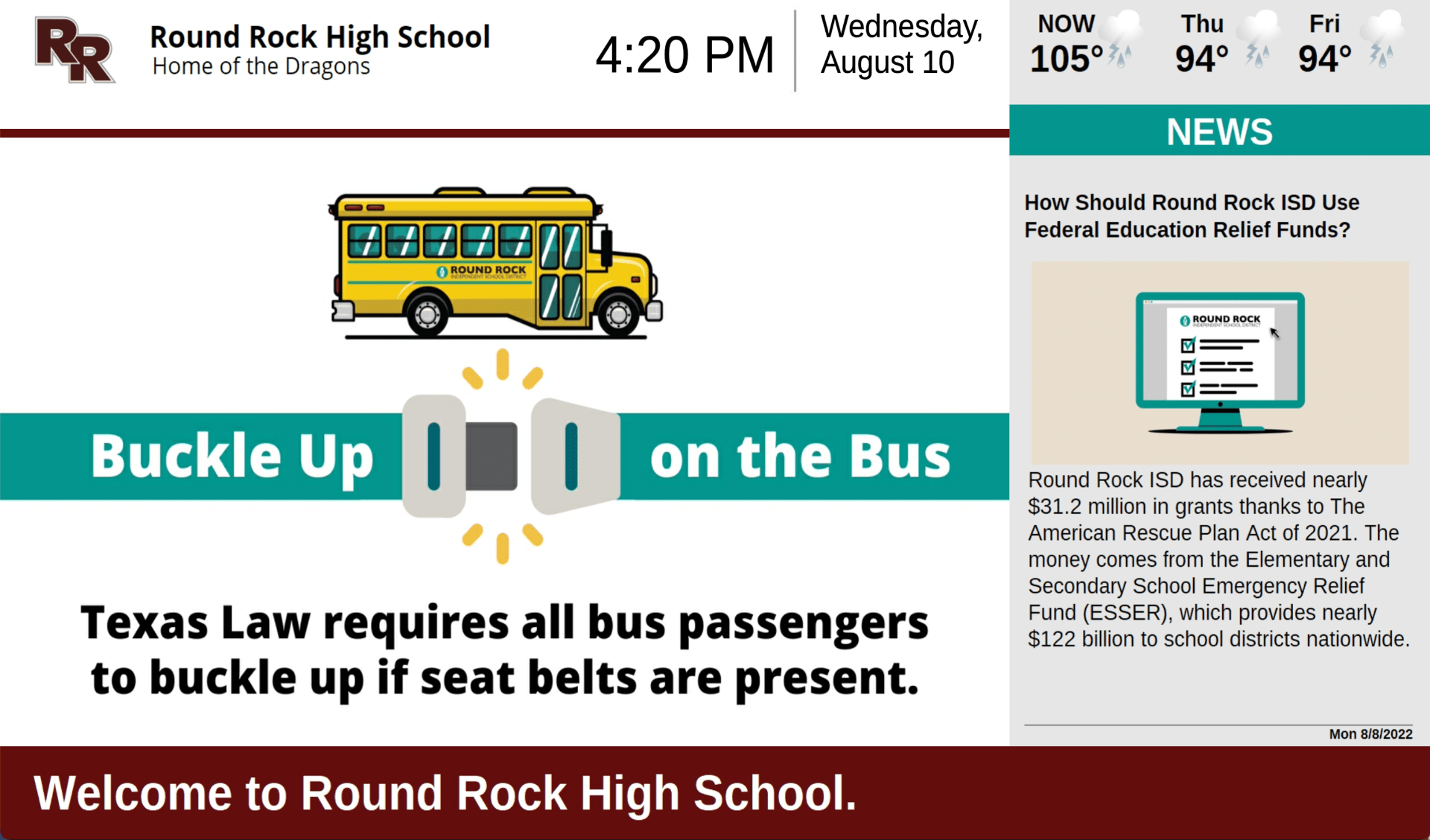Digital Monitors
Round Rock ISD’s digital monitors serve as a visual communication medium to inform students, staff, and visitors of our accomplishments; promote upcoming events; and create awareness for District and campus programs and resources.
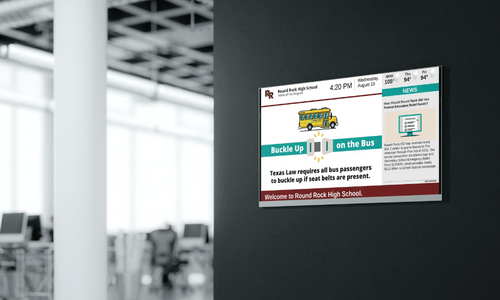
Digital monitors were launched at high schools during fall 2022.
Middle and elementary schools will receive digital monitors during summer and fall 2023.
Screen Design and Layout
The Round Rock ISD Marketing Department has developed a standardized template for all monitors. The template design will be consistent throughout each location, and include fixed content zones containing: campus/department logo, branded campus colors, date and time, weather forecast, welcome message and a District news feed. This content is not editable. Campus users will create, maintain and schedule content on the campus’ rotating slideshow. At some campus locations, photos from approved vendors will be displayed on a rotating basis.
Content:
All digital monitor content is governed by Round Rock ISD Board policies Advertising and Fundraising GKB (LOCAL),Non school use of school facilities: Distribution of non school literature GKDA (LOCAL), and Section 508 ADA and Accessibility laws. All content shared on digital monitors must comply with Electronic Media guidelines as outlined in the Employee Handbook.
District-wide content will be provided and scheduled by the District’s Digital Media Coordinator. These slides will adhere to fonts and colors defined by the District’s Branding Guidelines. District produced content includes information pertaining to school holidays, national holidays, upcoming District wide events, enrollment information, other matters related to Districtwide services and programs and emergency notifications. These slides are not to be edited or deleted by campus editors under any circumstance.
Campus content is the responsibility of campus instructional technology staff or other designated campus staff. The content is to include only campus specific messages and announcements (campus only announcements, campus only events, etc.) The designated campus staff member(s) is responsible for uploading, maintaining and scheduling slides.
Guidelines for Slide Designs: Treat slides like a billboard
Keep it simple. Less is more. Too much text or too many images on a digital sign will clutter your message and decrease readability. Graphics created for digital monitors should be treated like a billboard. For perspective, each sign image is only visible for 10 seconds. Your audience is your students, so keep in mind reading comprehension and language barriers when designing slides.
Do not create slides containing screenshots of full flyers or brochures. It’s too much information for the space, too small to be legible and too much content to read within a few seconds.
Photos are welcome! Add photos of teachers and students to the display, just make sure they are sized at 1920x1080px.
Accessibility and Equity:
Digital signage falls under state and federal Section 508 ADA Accessibility Laws.There are a few things you need to consider to ensure that your signage is in compliance with the law. Please also consider how your slides provide an equitable experience based on your user’s reading comprehension level.
- Text should be large enough that it can be easily read from a reasonable distance.
- The color of your text should be in high contrast with the background color/image.
- Videos must be captioned per Section 508 Accessibility laws.
- DO NOT USE ANIMATIONS in your slides. All content should be static to conform to Section 508 Accessibility laws.
- DO NOT USE SCRIPT OR DECORATIVE FONTS as they are harder to read, especially for younger students and our ESL students and families. Keep in mind that your slides will be read by people with various reading levels and abilities.
Color Use:
Use your campus’ branded colors. Keep in mind that the display will contain your campus colors in the header and footer as well as the divider lines, so your slide’s background color should be neutral (white, gray, tan, etc.) Regardless of the colors you use, make sure you have strong contrast between your image background colors and the text colors so that your sign can be easily read when displayed. When you have decided on the colors to use, try using just a couple of colors on each slide to minimize viewer distraction. Content is more important than design.
Content:
- Text needs to be legible from at least 10 feet away.
- Limit the amount of text on each slide. A good rule of thumb is to display three lines of text, each with five words or less, or five lines of text with three words or less.
- Do not use more than two fonts per slide. Use Lato or Arial. They are easier to read at a distance.
- Do not use script or decorative fonts as they are harder to read, especially for younger students and our ESL students and families. Keep in mind that your slides will be read by people with various reading levels and abilities.
- Do not post flyers. Treat your slides like a billboard.
File Size:
Digital Files MUST BE in .JPEG format with the exact size of 1920×1080 pixels. No animations are allowed.
Logos and Branding:
- No corporate logos or any form of advertising can be used on digital signage, per Board Policy.
- Do not display logos of partners/sponsors, or contracted services.
- Events, lectures, activities sponsored and/or hosted by donors, corporate sponsors and/or non-profit agencies can be listed by name.
Copyright and Trademark:
No copyrighted or trademarked photos/content can be posted on digital signage unless the District has written permission from the copyright or trademark holder.
Two options for displaying content
Linking to Google Slides?
Pros:
- Collaboration with campus staff via one shared file
Cons:
- Carousel requires manual edits to the code each time a new slide is added or deleted. Carousel does not auto detect the number of Google Slides that appear.
- Individual slides cannot be scheduled to appear in advanced
- Slides have to be manually deleted each month or after each expired event
- Slides cannot be scheduled to appear on certain days of the week
- Slides are not saved in the system for future use
Using Carousel System?
Pros:
- Drag and drop uploading and arranging of file order
- Schedule slides in advance using built-in calendar and time of day features
- Schedule slides to automatically expire using built-in calendar and time of day features
- Schedule slides to appear on specific days of the week
- Evergreen slides are saved in system for reuse
Cons:
- Slides are manually uploaded individually or in .zip format
Oversight
The District’s Communications Department oversees the management of digital monitors with each campus ITS, or other designated campus staff, responsible for displaying content.
TIS oversees the installation and maintenance of existing monitors and associated equipment.
Questions?
Contact your campus ITS to submit a slide for consideration. All slides must be 1920x1080px saved as a .jpg and follow your campus branding guidelines and digital slide best practices.
Questions about the management of digital monitors? Contact Marketing Services.